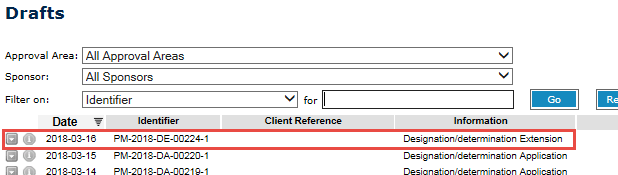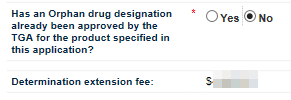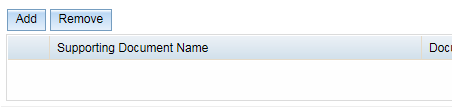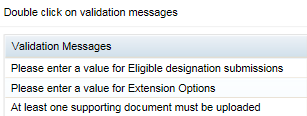The government is now operating in accordance with the Guidance on Caretaker Conventions, pending the outcome of the 2025 federal election.
This is a step-by-step guide for agents and sponsors who wish to apply for an extension of a previously approved provisional determination and/or Orphan drug designation of a prescription medicine. Please note that priority review determinations cannot be extended.
If you are logging in as a sponsor, a number of fields that are visible to agents will not be visible to you. This is because we already hold certain information about you and do not need you to re-enter it.
Before you apply
To make an application you will need:
- a TGA client ID number
- access to the TGA Business Services (TBS) portal
If you do not have a client ID number or access to the TGA Business Services portal, go to TGA Business Services: getting started with TGA and submit the online organisation details form.
Completing your application
- Log in to TGA Business Services - external site.
- From the Applications dropdown menu, go to Prescription Medicine and select Designation/Determination Extension.

- An application window will open. This window offers one tab:
- Designation/determination Extension Application Details

- Designation/determination Extension Application Details
This tab contains a number of fields to fill in as well as details of information that you provided as part of the original determination or designation application.
Fields marked with a red asterisk (*) are always mandatory.
Validating your application
After you have saved the form, the Validate radio button will become active. You must validate your application before you can submit it.
Submitting your application
When you are ready to submit your application, click on the Submit button at the bottom right of the browser window. This will open a Declaration pop-up window.
Application assessment
For more information on how we will assess your application(s), see the Provisional determination or Orphan drug designation step-by-step guides.
If you have read the guidance and still require assistance, please contact: AET.Application.Entry.Team@health.gov.au.
Version history
| Version | Description of change | Author | Effective date |
|---|---|---|---|
| V1.0 | Original publication | Prescription Medicines Authorisation Branch and Regulatory Guidance Team | March 2018 |