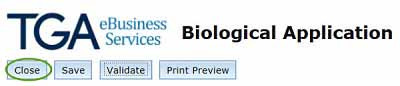When you have finished, you need to validate the form before you can submit it to us. This will check that all of the information has been included in your application and entered in the correct format.
If there are any issues, you will be provided with a list of them, and each item must be addressed otherwise the form cannot be submitted.
Immediately before validating your application form, press the Save button under the TGA logo, above the tab banner. This will make sure all entries have been saved before validation.
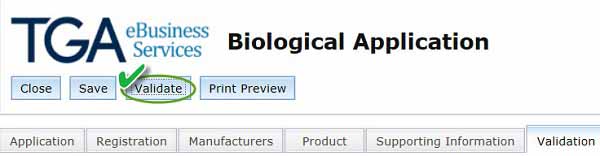
- To validate your application, select the Validate button.
You will automatically be taken to the Validation Tab, where any errors are listed.

- The error messages in the Validation Tab are hyperlinked to the section of the application form where the error(s) occurred. You can double-click on each message to go to the section of the form that requires your attention.
- You will need to correct each error and re-validate the form before you can successfully submit your application.
Re-validate your application by saving it again and using the Validate button until you have no errors in the Validate Tab. After the form has validated immediately Close the application form; do not select Save or it will remove the validation data.
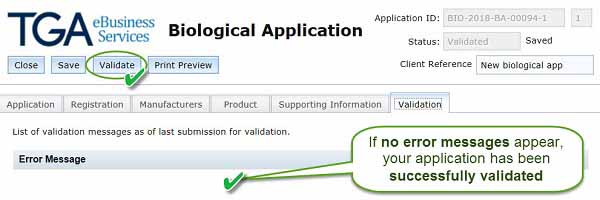
- Do not use the save button after successfully validating your form as this will delete all the validation data. Only use the Print Preview or Close buttons if you want to print or exit the form.
You can print a copy of your application by selecting the Print Preview button, next to the Validate button; this will open a new window from which you will be able to select Print.
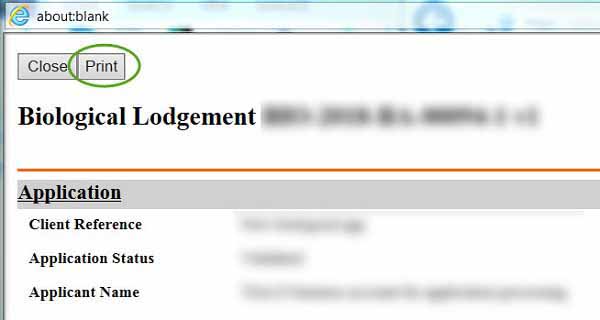
If you do not want to print your form, you can exit using the Close button.