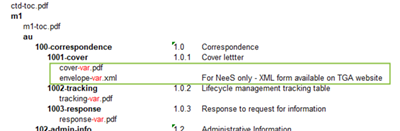The government is now operating in accordance with the Guidance on Caretaker Conventions, pending the outcome of the 2025 federal election.
Please note: V1.0 of the specification is acceptable until 30 June 2018. This version (V2.0) becomes effective on 1 January 2018.

Structure of the form
The form – an Excel Worksheet - has two main components:
- On the left side, a user friendly form in Excel format with controlled vocabulary and;
- On the right side with yellow background, a preview of the xml content to be copied when the form is complete.
'Constraint' column
Items in this column indicate whether it is mandatory or optional to enter the information in that row.
Note also that the fields that must be filled in for the mandatory content are shaded red in the relevant column.
'Description' column
Items that appear in this column correspond to the elements of the eCTD Envelope. For each of these items a value should be entered in the column immediately to the right.
'Occurrence' column
Items in this column indicate whether it the Envelope element can have only a single value, or whether there may be multiple values of the element. e.g. Approved Name(s), Trade Name(s) and ARTG Number(s).
How to complete the form
Open the AU-ENVELOPE-XML.xlsx file downloaded from the TGA website.
Please refer to Appendix 2: 'NeeS Envelope Items' for further clarification on each of the items listed.
E-Identifier and eBS client ID
Enter the values in each of the fields as they are defined in the appendix. An example of these values correctly entered is shown below.

Approved name, Trade name, ARTG Number, and Submission/Application number
Each of these items allows multiple occurrences.
Where there are multiple values to enter, do not place multiple values in a single field. If this occurs, the XML component of the worksheet will not complete correctly and the entire NeeS submission will not validate.
Instead copy the entire row each time an additional value needs to be entered, directly below the row containing the first of the multiple values. Here's a way that always works. There will be other ways depending on which version of MS Excel you have:
- Insert as many additional rows as needed directly below the first row (the command is Alt I + R). In this example there are three Approved names to be added.
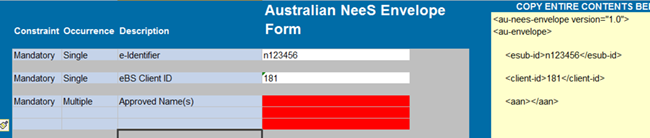
- Copy the ENTIRE contents of the first row into each of the inserted rows. (Note that this copies the XML format component of the row as well as the Excel format component, thus ensuring there will be no validation problem from incorrect data entry.)

- Enter each approved name, one in each row.

NOTE: If a copy is created of a row that has occurrences defined as single, the row will be marked red. If the row is not removed, your envelope.xml file will not pass validation.

Sequence number and related sequence number
Enter a four (4) digit number for the sequence number and related sequence number. Each NeeS sequence should be submitted sequentially using the next available number for the product application. The related sequence number should indicate the first sequence of a regulatory activity.
Further explanation on correct values for each of these is provided in the Appendix 'NeeS Envelope Items' and the section titled 'related sequence' in the eCTD AU Module 1 and regional information 3.1.
Regulatory activity lead
The Regulatory activity lead, Sequence type and Sequence description items have controlled vocabulary from lists managed on the TGA website. The list on the website will indicate the codes associated with each; the list for Regulatory Activity Lead is shown below.
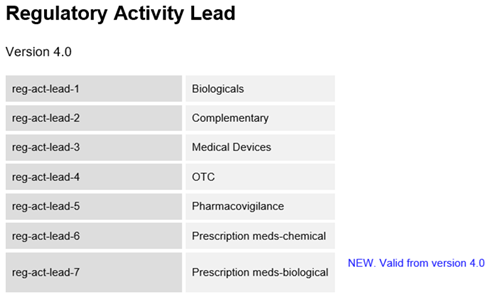
A dropdown menu has been provided within the form to ensure accurate entry of these values.
Please look up the code and select the code from the dropdown menu.
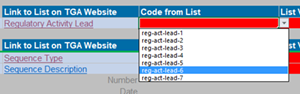
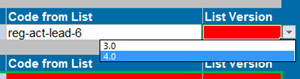
The lists on the website are updated periodically. Changes are versioned and version numbers are indicated on the online list. Select the version number from the drop down for List Version.
Sequence type and Sequence description
The sequence type for the application must be given. A link to valid sequence types is provided within the form.
Once the sequence type has been selected the corresponding sequence description should be provided. A link to valid sequence descriptions is also provided within the form.
Please refer to the sequence matrix XML document located on the TGA website for information on which sequence descriptions can/should be used with which sequence types. Please note that an invalid combination will lead to validation issues.
Some sequence descriptions require additional information e.g. Date. When the sequence description is selected the required additional fields will be highlighted and any empty corresponding fields will be indicated in red. Dates should be entered YYYY-MM-DD e.g. 2017-09-01.
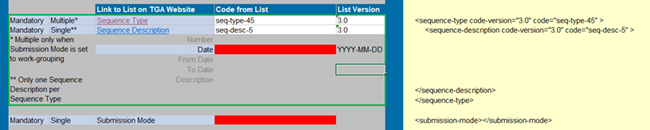
Submission mode
Please note that the TGA is currently still defining the use of both "work-grouping" and "work-sharing" and until further notice, only "single" should be used and no additional information about work sharing must be entered.
Contact email
Sequences received will ultimately be validated through an automated process. Results of the validation will be sent to the email addresses provided. The email address that you provide here will enable us to contact you regarding any issues with validation of the sequence.
Creating the envelope.xml file
Once all of the sections have been filled in and form is complete, the envelope.xml file can be created from the XML component of the NeeS Envelope Form. The file can be created using Notepad, Notepad++ or any XML Editing software. The examples shown here have been done using Notepad and Notepad++ as these are readily available and either included in most computer setups or available for download from open source for free.
- Select the entire content shaded in yellow in the envelope.xml preview window and copy.
- Open Notepad and paste the content.
- Save the file with the filename as envelope.xml and file type All Files. If desired, it is allowed to add a suffix to the file name e.g. envelope-response170901.xml.
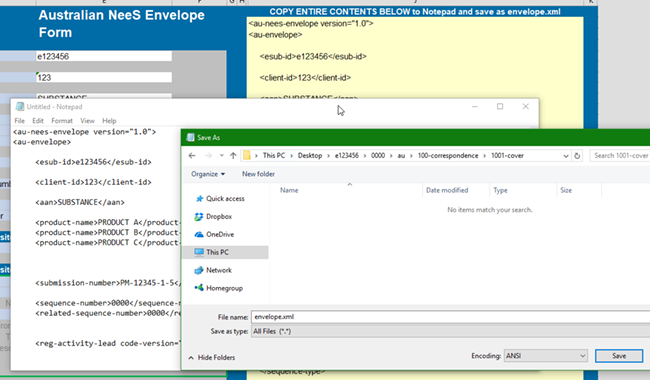
When opened in Notepad++ or an xml editor, the components of the xml are visible through colour coding. The empty lines can be removed but this is not required.
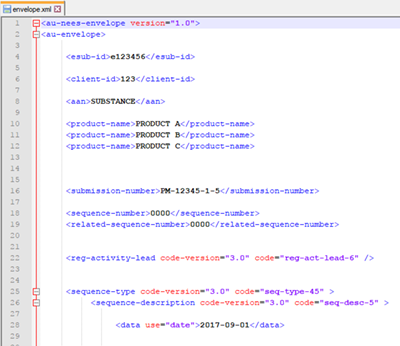
The file should be included in the 1001-cover folder of your NeeS application. It should be referenced by the m1-toc.pdf.